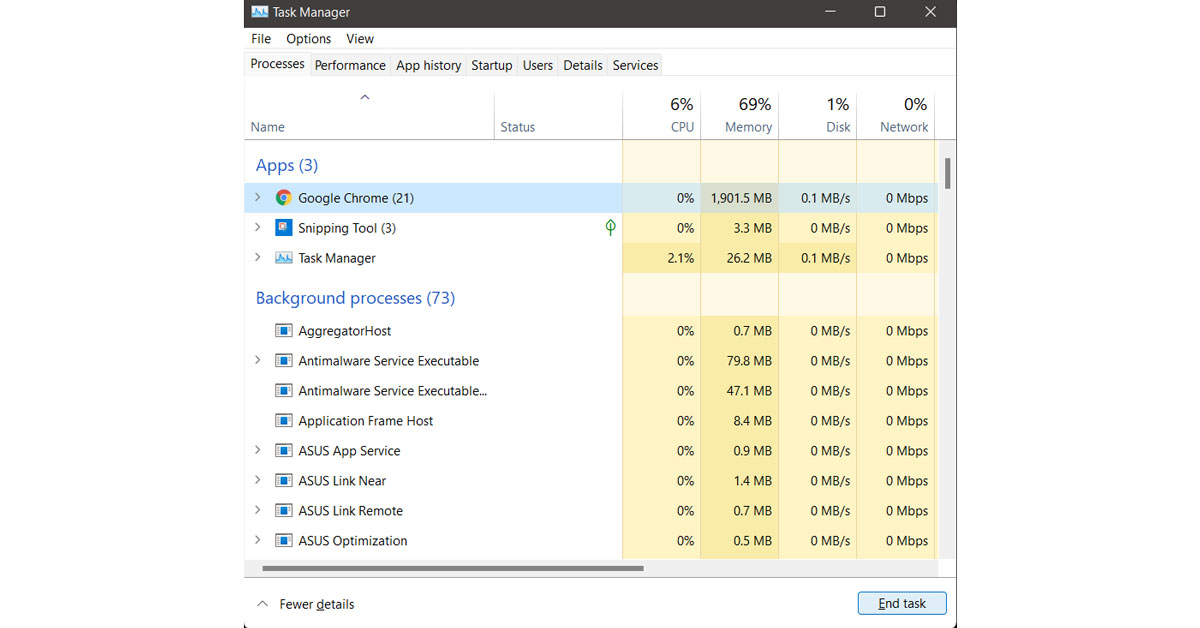Just follow these simple hacks/ways and you should be able to take yourself out of the situation without any hassle.
Use Alt+F4 shortcut
Alt+F4 is a shortcut on windows to kill or quit apps in an instant. This shortcut is quite handy in most situations. So, the next time when you find yourself in this situation where you can not quit the app just press the shortcut combo Alt+F4 and that is it.
Use Command Prompt
Command Prompt or commonly called cmd. Command Prompt is the default command-line interpreter for Windows. In simple words, you can say cmd is the Commander in your PC that uses some commands to instruct Windows to work according to that. If you are stuck with a frozen app then you can use cmd to get out of the situation. Just press the combination of Win+R on your PC and follow the steps: This is how you can restart or shutdown your PC when you are stuck with a frozen app. Read also: Top 5 methods to switch users in Windows 10
Go to Windows security screen
Another way to restart or shutdown the PC is by going to the Windows security screen by pressing a key combination Ctrl+Alt+Del. After you have pressed this key combination just click on the bottom right of the screen, you will see a button. Select whether you want to shutdown or restart the PC.
Use Task Manager to kill apps
Using task manager can also be a great option if you do not want to shutdown or restart the PC to get rid of the frozen software, just follow the steps given below to know how can kill apps by task manager: And this is how you can kill apps on your PC with Task Manager
Use Slidetoshutdown Command
Another way to shutdown the PC and with it the frozen software, when it is stuck, is to use the combination Win+R keys. After you use the combination a window will appear, and just type the command “Slidetoshutdown.exe” and then press okay. Read also: How to resolve the ‘Frozen Mouse’ issue on a laptop? For the latest gadget and tech news, and gadget reviews, follow us on Twitter, Facebook and Instagram. For newest tech & gadget videos subscribe to our YouTube Channel. You can also stay up to date using the Gadget Bridge Android App. You can find the latest car and bike news here.