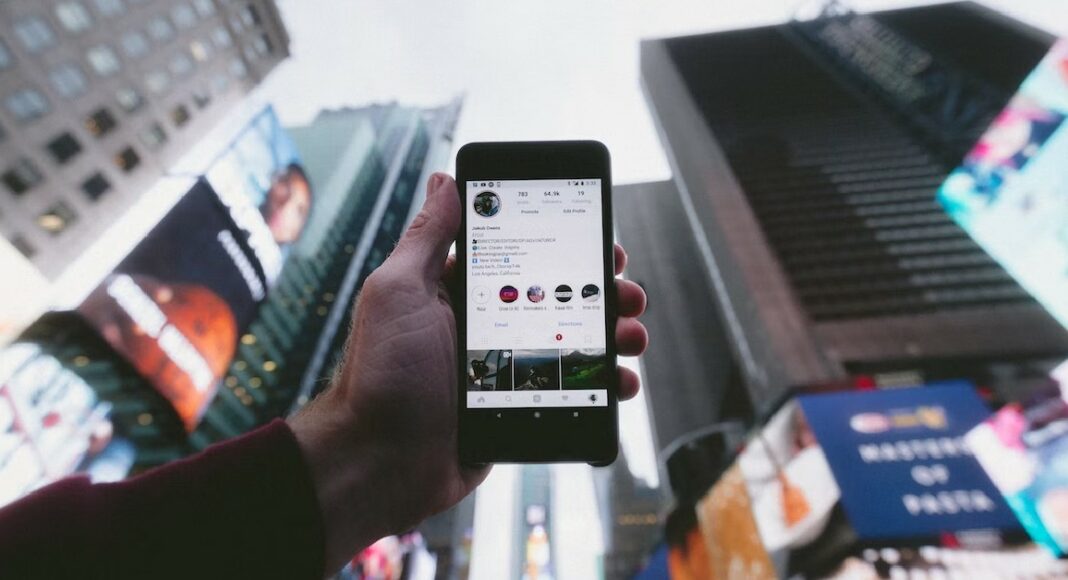Read Also: Flipkart Big Diwali Sale 2022: Get exciting deals on Poco smartphones
Follow the upload guidelines
Instagram has very particular upload guidelines in place to maintain uniformity across the app and offer an optimised and smooth browsing experience for all users. If you follow these guidelines, Instagram will not downscale your photos and no compression will take place during the upload. Here are the basic guidelines for every type of upload. For images, make sure the image resolution is at least 1080p and the aspect ratio is between 1.91:1 (Landscape) and 4:5 (Portrait). For videos, follow the guidelines mentioned below.
Instagram Story
Aspect Ratio: Portrait (9:16) Frame: 30fps Minimum Resolution: 720x1280p Recommended Resolution: 1080x1920p
In-feed videos
Maximum file size: 4GB Maximum length: 60 seconds Frame: 30fps Aspect Ratio: Square (1:1), Landscape (1.91:1), Portrait (4:5) Minimum Resolution: 600x600p (Square), 600x315p (Landscape), 600x750p (Portrait)
IGTV
File Size: 3.6 GB Length: 60 minutes Aspect Ratio: Portrait (9:16) Minimum Resolution: 600x1067p Recommended Resolution: 1080x1920p
Make sure image quality isn’t lost in transfer between devices
If you took an image from your DSLR or mirrorless camera and want to upload it to Instagram using your smartphone, make sure there is no loss in quality while transferring the image from your camera to your phone. Conversely, you need to ensure the quality of the image remains intact when you’re uploading an image to Instagram from your computer. AirDrop, Google Drive, and Dropbox will not reduce the quality of your image while transferring it to another device. However, WhatsApp and other messengers are notorious for downscaling the images you send through them.
Use your smartphone’s native camera app instead of Instagram’s app camera
Your smartphone’s default camera app is the best way to take highly detailed pictures. The native camera app is familiar with the hardware of the phone and is designed to make the most out of it. The in-built camera in the Instagram app doesn’t take the best quality pictures and often downscales the image while processing it. Use the native camera app to take the pictures and resize them later according to Instagram’s guidelines.
Compress the videos before uploading them
If your videos are of ultra high-quality, chances are Instagram will compress them before uploading. It is better to compress them yourself and have more control over how the output looks. Instagram usually compresses the videos more than required and it causes a severe drop in quality. There are a large number of software and online tools you can use to compress your video.
Resize your image before uploading it
Similar to videos, Instagram can compress your images a lot more than required before uploading them. There are a lot of photo editing apps on Play Store that will help you in resizing the images for Instagram. Make sure the resolution is 1080p and the aspect ratio fits either the landscape, portrait, or square frame. Resizing the image prior to upload gives you more control over how it looks.
Do not add music to pictures
Adding music to images for your Instagram Stories can reduce their quality. This is largely due to the fact that Instagram limits the size of every upload, and adding music bulks up the size of the media. As a result, the image quality takes a hit. To make sure this doesn’t happen, avoid adding music to your pictures.
Adjust your camera settings
Use the manual mode in your phone’s camera app to capture highly detailed images in maximum resolution. Resize these images later according to Instagram’s guidelines. This gives you greater control over how your image will look. Read Also: Flipkart Big Diwali Sale 2022: Get exciting deals on Poco smartphones
Conclusion
These are the 7 best ways to upload photos and videos without compression or losing quality on Instagram. While uploading an image without any loss of quality is almost impossible, you can retain a lot of essential details in your images and videos using the tips listed above. Try these methods and let us know how they work out for you.