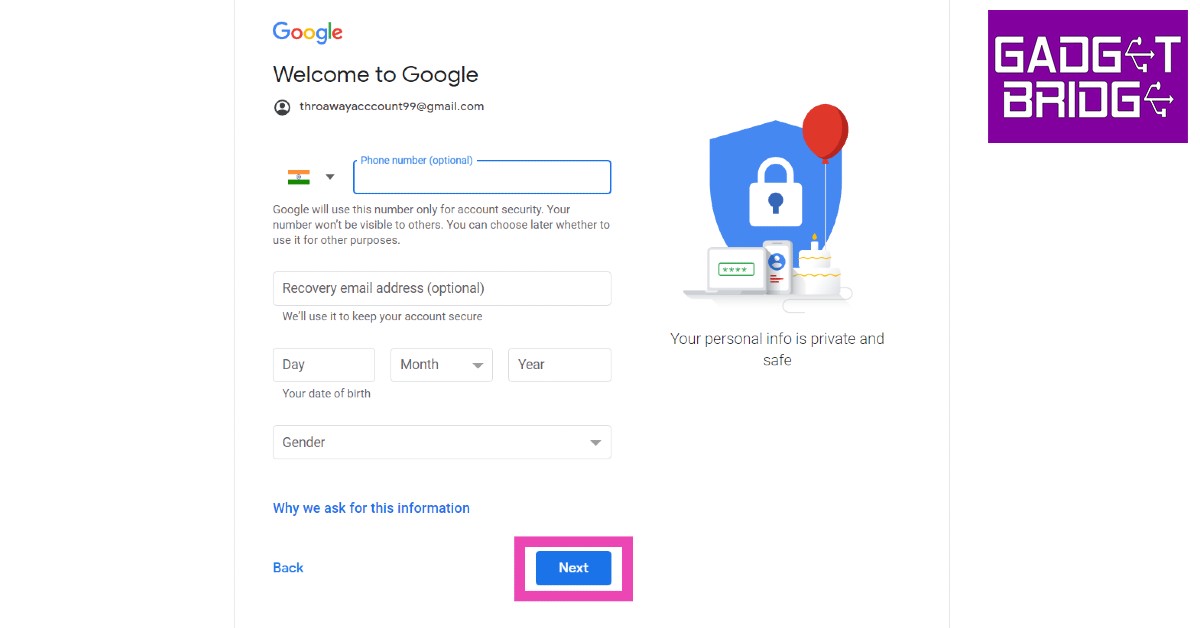Read Also: iQoo Neo 7 powered by MediaTek Dimensity 9000+ SoC launched
Here’s how you can set up a Gmail account
Step 1: Go to www.mail.google.com and click on ‘Create Account.’ If you are already signed in, you will need to sign out before you create a new account.
Step 2: Google will prompt you to select who you’re making the account for. If you’re making the account for your child, you can control the privacy settings and other parental controls. If you’re making the account for another adult, simply select ‘For personal use’. Step 3: Enter the First and Last name. In the following fields, you will need to enter a unique email address that isn’t already taken and also set the password for the account.
Step 4: Once you’ve filled in the necessary details, click on ‘Next’. Step 5: Google will prompt you to link your phone number with your email account. Enter your number and fill in the OTP you receive to confirm it. If you’re making the account for someone else, make sure you fill in their phone number and make them send you the code. Step 6: After entering your phone number, you will need to fill in your birthdate and gender. Once that’s finished, click on Next.
Step 7: Your Gmail account will be successfully created. Click on ‘I agree’ to the Terms and Conditions after going through them. After that, you can start using your email. Read Also: Top Simple Ways to Use Chrome Extensions on an Android Mobile Browser
Conclusion
This is how you can set up a new Gmail account for yourself or another person. It is a pretty straightforward process and won’t take much of your time. If you do not want to link your phone number to your email account, you can try using some other clients. You can also use temp mail if you want a throwaway email account to sign up for a service.